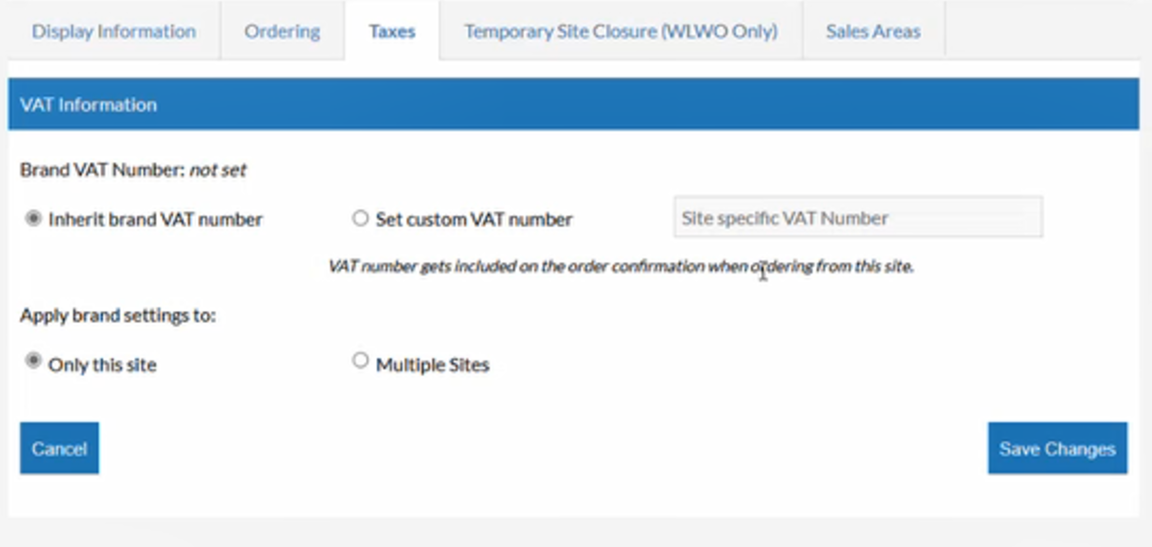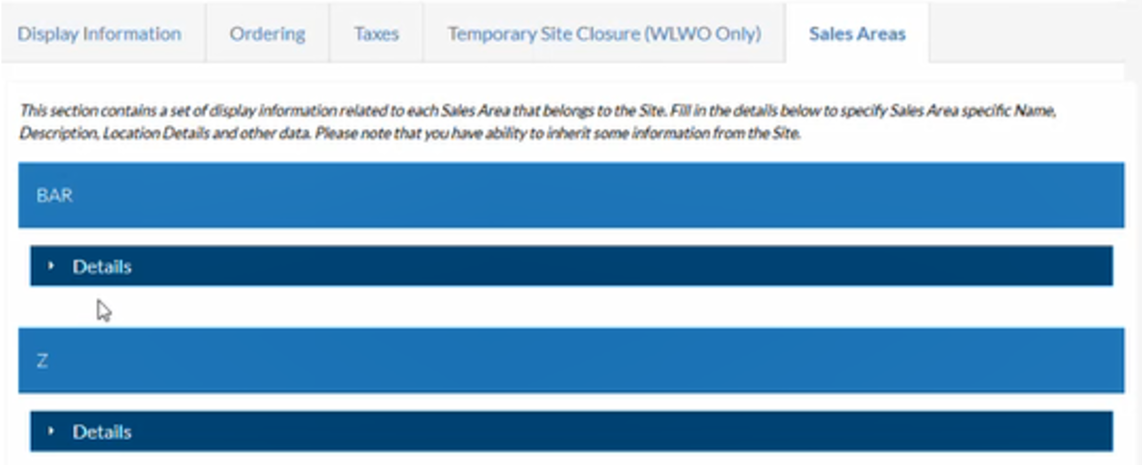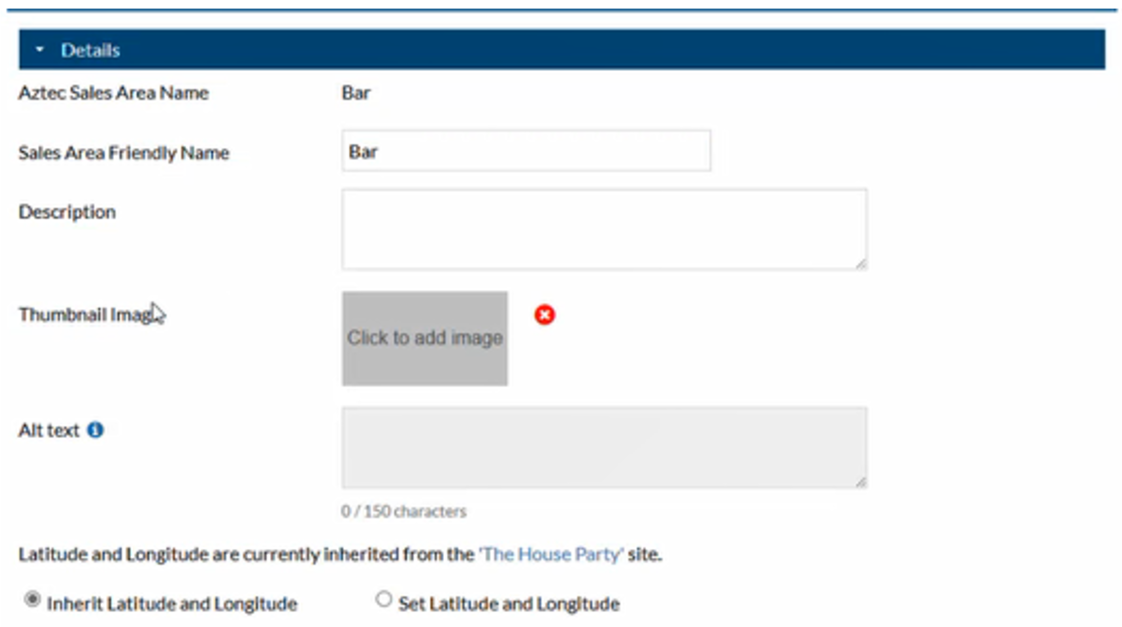How To - Taxes & Sales Areas
Taxes
The Taxes tab is where you are able to set the appropriate VAT rate, which can bet set either as (a) inherited from the brand, or (b) site specific.
If VAT rates needs setting individually, set the toggle to Set custom VAT number, which will make the Site specific VAT number field become editable. Enter the relevant VAT number, and then choose whether the brand settings apply only to this site, or Multiple Sites. Click Save Changes to move on.
Sales Areas
The Sales Areas tab is where you can start to configure the names of your Sales Areas. Note that iOrder does not have the same character limit that is present within Aztec, allowing you to name the Areas as something more friendly and customer facing.
Under the relevant Sales Area, click Details to open up a new window which will allow you to populate a number of fields.
At the top of the window you will see that iOrder pulls in the current Aztec Sales Area Name and, beneath that, allows you to add in a Sales Area Friendly Name, which will display in customer facing scenarios.
The Description field can be edited here, with information that will display within the app, alongside an Image that can either be selected from your Media Library or uploaded from your device.
Alt Text will allow the editing of a screen reader, which will describe the image as per the entry within this field.
Depending on the size of your site, you may also find a need to set specific latitude and longitude for this sales area. This will allow you to be much more specific with the location of this area on larger sites, such as holiday parks.